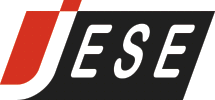
|

|
|
Associated Links
To have relevant links to your articles or products included here, please |
FreeStyler Software
Introduction Configuring Your VCP 

4. From the Control Panel, Select the 'Administrative Tools', then 'Device Manager' from the 'Computer Management'. 

5. Search for your TRI device, listed as a 'USB Serial Converter' in the 'Universal Serial Bus controller' tree and select.


The TRI device will be listed in the location field of the properties window. Select the 'Advanced' tab and ensure that the 'VCP' option
is checked, before exiting the properties window.
6. Cycle the connection to your TRI by disconnecting and reconnecting the USB lead. This should cause the TRI to appear as a 'VCP' 
Having cycled the connection to your TRI, a VCP (Virtual COM Port) should now be loaded for your USB connection and ready for use by FreeStyler.
In the Device Manager tree, select ports then COM ports to look for the instance of your TRI. Ensure that the reported COM Port number is set
to 15 or below, as this is the highest value accepted by FreeStyler. If the COM Port number is 16 or greater then it must be changed using the
properties tab for the relevant COM Port, as shown below.
After a USB connection has been assigned a new COM Port number, cycle the TRI connection as previously described to affect the changes. Your TRI device will now work with FreeStyler.


Configuring FreeStyler 

© JESE Ltd 2010 |
© JESE Ltd 2016. Page last updated on 20 May 2016

